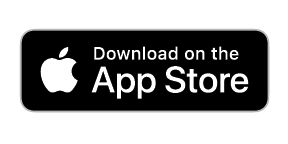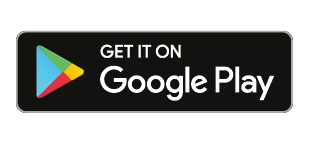See Project Progression by Comparing Images
See Project Progression by Comparing Images To compare images, navigate to the VIEW page in SiteCloud and click the “Compare” icon. This feature allows you to compare two images side by side. To do this, click the button then select the two